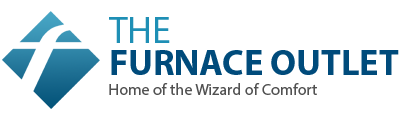Key Takeaways
-
Power + restart → 1 in 4 issues clear with reset.
-
Use 2.4 GHz Wi-Fi + short password → Modules don’t support 5 GHz.
-
Reset Wi-Fi module → Clears stuck settings.
-
Stand by indoor unit → Strong signal, fewer typos.
-
Improve signal → Router placement or mesh node.
Why your mini-split’s Wi-Fi matters
When your mini-split loses Wi-Fi, you lose the ability to change temperature from your phone, run energy-saving schedules, or check status while away. If you’re cooling only the rooms you use, those automations are a big part of your comfort and utility bill. The trend toward smart, app-controlled HVAC means even budget systems rely on a stable 2.4 GHz connection. Luckily, you don’t need special tools to fix the most common issues. In many homes, a router restart and unit power cycle restore service quickly. You’ll also confirm that your phone is on 2.4 GHz (not 5 GHz) during setup, and that your Wi-Fi password meets your unit’s requirements. This article walks you through the exact order technicians use: start with simple power and connection checks, move to network settings, then do a brand-specific Wi-Fi reset before re-pairing in the app.
Problem statement: the most common “offline” causes and why they matter
Most homeowners see one of three patterns: can’t pair, paired then drops, or app controls lag. Each points to a different root cause. If you can’t pair at all, it’s often the wrong Wi-Fi band or the module is still holding old credentials. If it pairs but falls offline later, weak signal or interference is likely. Sluggish app control usually means borderline signal or a crowded network. Getting this right matters because mini-splits are designed to sip power with precise control; when Wi-Fi is down, you lose features like weekly scheduling, geofencing, and energy reports that help keep bills low. Fixes are straightforward: verify power, reset the router and indoor unit, use 2.4 GHz, shorten long passwords if your module requires it, and clear the Wi-Fi module to factory before re-pairing. Doing these steps in order saves time and avoids chasing the wrong problem.
First 5-minute fixes (power & connection checks)
Before changing settings, handle the quick wins:
-
Confirm power: The indoor head should be on; check the breaker and any outdoor disconnect.
-
Fresh batteries in the remote.
-
Test the outlet with a lamp to rule out wiring.
-
Reboot both: turn the mini-split off, unplug for 60 seconds, then power back on. Unplug your router for 30 seconds and restart it.
-
Stand near the indoor unit and try the app again.
These actions clear temporary glitches and resolve a surprising share of calls. If you want a deeper walk-through of basic fixes, see our Mini-Split Troubleshooting Guide for step-by-step checks and photos
Dial in the right network settings (2.4 GHz wins)
Most mini-split Wi-Fi modules work only on 2.4 GHz. If you have a dual-band or mesh router:
-
Connect your phone to 2.4 GHz during pairing.
-
If bands share one name (SSID), split them or temporarily disable 5 GHz while you set up.
-
Keep the Wi-Fi password simple. Some modules choke on special characters or very long passwords. If your module requires ≤10 characters, shorten it temporarily, pair, then change later if allowed by the app.
-
Use WPA2 security when possible; older modules may only support WEP—check your manual.
Name your network something easy to type, and make sure the phone stays on the same band you’re connecting the unit to. If your home runs lots of Wi-Fi gadgets, consider a dedicated IoT SSID for smart devices so traffic doesn’t crowd out your HVAC connection.
Reset the Wi-Fi module by brand (clear old credentials)
When pairing fails repeatedly, reset the module so it forgets old settings:
-
GREE: If there’s a Wi-Fi button, press and hold until you hear a beep. No Wi-Fi button? Hold MODE + TURBO for ~10 seconds until the unit beeps.
-
MRCOOL: On the remote, press the LED button 7 times within 1 minute to enter Access Point (AP) mode; the unit broadcasts its setup network.
-
Mitsubishi: Hold RESET on the Wi-Fi module for ~12 seconds, then hold MODE for 10–12 seconds until the mode light blinks steadily (about every two seconds).
After a reset, proceed directly to app pairing while the unit is in Wi-Fi/AP mode. If you’re using a DIY ductless mini-split from our catalog, these sequences are the exact place to start before changing router settings. See our Ductless Mini-Splits collections for compatible systems.
Connect the app the smart way (pairing that sticks)
Use the manufacturer’s app (e.g., GREE+, SmartHVAC for MRCOOL, or MELCloud/Kumo variants). The reliable flow is:
-
Enable Wi-Fi/AP mode on the indoor unit (see Section 5).
-
Create or sign in to your app account.
-
On your phone, join the unit’s temporary network (often “AC-XXXX”).
-
Back in the app, select your home network and enter the password carefully.
-
Wait 15–20 seconds for confirmation before leaving the screen.
If you’re on MRCOOL, our tutorial Using the MRCOOL App shows the exact taps and reminders about 2.4 GHz pairing
Want broader smart-AC basics and tips? Browse our HVAC Tips for app and Wi-Fi how-tos across brands.
Boost signal & cut interference (fast fixes for drops and lag)
If the app works only when you’re nearby—or controls lag—your unit likely sits at the edge of your Wi-Fi. Try this:
-
Move the router closer to the indoor unit or put a mesh node in the same room.
-
Keep the path clear; thick walls, metal, and mirrors block signal.
-
Temporarily turn off noisy 2.4 GHz devices (baby monitors, microwaves, Bluetooth speakers) while pairing.
-
In crowded neighborhoods, change the router channel to 1, 6, or 11 for less overlap.
-
Keep the indoor head’s front grille clean—airflow issues don’t cause Wi-Fi problems, but they can trigger faults that reset the unit.
If you’re actively tuning zones and timers, our post on smart app and Wi-Fi tips for MRCOOL DIY includes practical scheduling ideas that also reduce runtime.
Bring back smart features (scheduling, geofencing, voice)
Once online, rebuild your automations:
-
Temperature + mode: Test cool/heat/auto and fan speeds from the app to confirm two-way control.
-
Scheduling: Create weekday/weekend programs. For example, cool during peak sun hours, then ease back when away.
-
Geofencing (if available): Let the app switch modes when you leave/return.
-
Voice control: Link to Alexa or Google Assistant for hands-free changes.
-
Energy insights: Check usage graphs to spot waste.
For MRCOOL users, see our Remote/App Tips article for timer and mode strategies you can copy today
If you’re adding new zones or upgrading, explore Wall-Mounted Systems
Still stuck? Advanced fixes, when to call, and prevention
If pairing keeps failing or the unit drops daily:
-
Network crowding: Heavy device loads can kick IoT gear offline—use a separate smart-home SSID.
-
Firmware updates: In the app, check for module updates; these improve router compatibility.
-
Error codes: Codes like PP or CF point to router problems; SA or AP suggest server or access-point issues. Check your manual.
-
Know when to call a pro: Hardware that won’t reset, breaker trips that return, or leaks/noises with Wi-Fi issues need a technician. Expect a typical diagnostic visit in the $150–$300 range.
Preventive checklist:
-
Clean filters every ~90 days
-
Test schedules monthly
-
Check Wi-Fi signal quarterly with a phone app
-
Update apps/firmware when prompted
If you want human help first, visit our Help Center or request a no-pressure Design Center consult.
FAQs
Why won’t my mini-split connect to Wi-Fi?
Most units support 2.4 GHz only. Make sure your phone is on 2.4 GHz during setup, then reset the module and try again.
Do I need to turn off 5 GHz?
Not always, but it helps on dual-band/mesh routers. Either split SSIDs or temporarily disable 5 GHz while pairing.
My password is long—does that matter?
Some modules fail with special characters or long strings. Try a shorter password (some require ≤10 characters) just for pairing.
What does AP mode mean?
Access Point mode makes the indoor unit broadcast a temporary network (e.g., “AC-XXXX”) so the app can pass your home Wi-Fi credentials.
Why does the app work only when I’m close by?
That’s usually weak Wi-Fi at the unit. Move the router, add a mesh node, or pick a cleaner channel (1, 6, or 11).
Do I have to rebuild my schedules after reconnecting?
Yes. After resets or re-pairing, recreate timers/geofencing to avoid missed setpoints.
When should I call a technician?
If the Wi-Fi module won’t reset, breakers keep tripping, error codes persist, or you notice leaks/noises along with connectivity issues.
Where can I learn more from The Furnace Outlet
Start with our HVAC Tips and product pages for Ductless Mini-Splits.