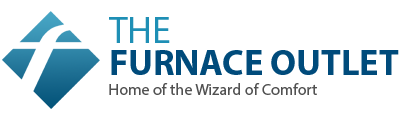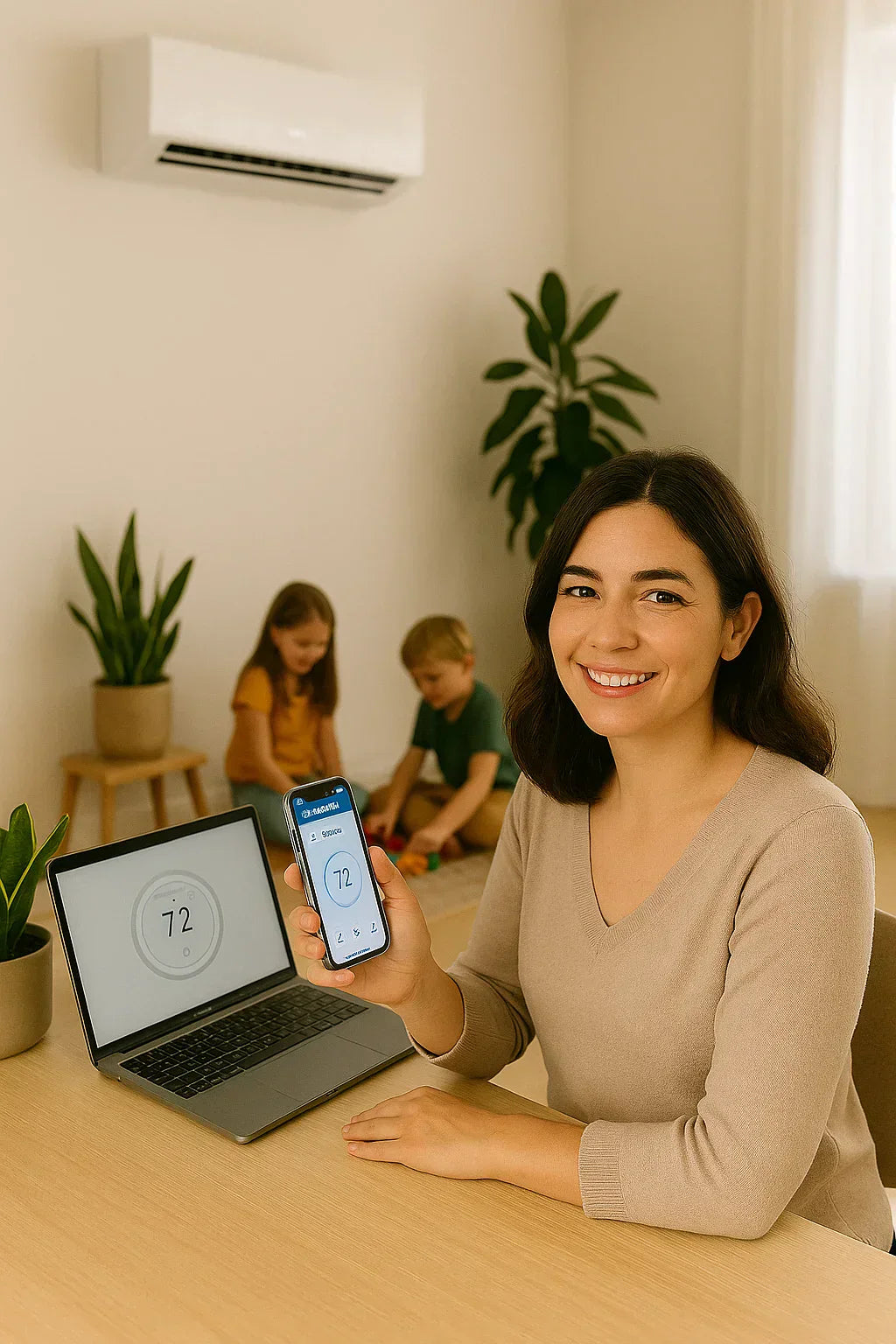📱 Introduction: Total Comfort at Your Fingertips
For the Savvy homeowner, the real power of the MRCOOL Easy Pro DIY Mini Split System goes beyond just heating and cooling — it’s about intelligent, app-based control that makes your daily routine smoother, your energy bills lower, and your home comfort smarter.
With the MRCOOL SmartHVAC app, you can manage your mini split system from anywhere — whether you're on the couch or across the country. And with voice assistant integration (Alexa and Google Assistant), your climate control can be truly hands-free.
In this long-form guide, you’ll learn:
-
How to set up and connect the MRCOOL SmartHVAC app
-
How to integrate with Alexa and Google Home
-
How to automate your system with geofencing and scheduling
-
Troubleshooting tips to keep everything running smoothly
📦 What You Need to Get Started
Before diving into app setup, make sure you have:
✅ MRCOOL Easy Pro Mini Split (2022 model or newer) ✅ Wi-Fi router with 2.4 GHz band enabled ✅ Android or iOS device ✅ MRCOOL SmartHVAC app installed ✅ Access to your system's Smart Controller module (pre-installed or included)
Download Here:
🔌 Step-by-Step: Setting Up the MRCOOL App
Step 1: Connect Your Phone to 2.4 GHz Wi-Fi
The Smart Controller does not support 5 GHz networks, so make sure your phone is connected to the 2.4 GHz band.
Step 2: Create an Account
-
Open the MRCOOL SmartHVAC app
-
Sign up with your email and create a password
Step 3: Add Your Device
-
Tap the “+” icon in the top right corner
-
Choose “Mini Split” from the list
-
Press and hold the LED button on your remote until the Wi-Fi icon flashes on your indoor unit
Step 4: Enter Your Wi-Fi Credentials
-
Input your home Wi-Fi network and password
-
Wait for pairing to complete (30–60 seconds)
Once connected, you’ll see your unit listed on the home screen.
Troubleshooting Tip: If the connection fails, check that your router isn’t set to auto-switch between 2.4 and 5 GHz. You may need to temporarily disable 5 GHz.
📋 Core Features of the MRCOOL SmartHVAC App
1. 📊 Live Status Overview
-
Indoor temp & humidity
-
Current mode (Cool, Heat, Dry, Fan)
-
Fan speed
-
Energy usage (if supported)
2. 📅 Smart Scheduling
-
Set temperature by time and day
-
Create weekday vs. weekend routines
-
Example: Cool to 72°F at 5 PM Mon–Fri
3. 📍 Geofencing
-
Detects your phone’s GPS location
-
Automatically turns the system on/off based on your proximity
-
Example: Auto-cool when you’re within 1 mile of home
4. 🌙 Sleep Mode
-
Sets gradual temp changes overnight
-
Saves energy and boosts comfort
5. 🌐 Multi-Zone Control
-
Control multiple MRCOOL units from a single app
-
Ideal for homeowners with systems in different rooms or ADUs
External Reference: MRCOOL App User Manual
🗣️ Using Voice Control with Alexa & Google Assistant
Amazon Alexa Setup
-
Open Alexa app → Skills & Games
-
Search for “MRCOOL SmartHVAC”
-
Tap Enable Skill
-
Log in using your MRCOOL app credentials
-
Discover devices
Sample Commands:
-
“Alexa, set living room AC to 74 degrees.”
-
“Alexa, turn off the bedroom unit.”
-
“Alexa, set fan speed to low.”
Google Assistant Setup
-
Open Google Home app
-
Tap + → Set up a device → Works with Google
-
Search and link MRCOOL SmartHVAC
-
Log in with your app credentials
Sample Commands:
-
“Hey Google, turn on the garage AC.”
-
“Hey Google, change the mode to dry.”
⚠️ Troubleshooting Common App Issues
| Problem | Solution |
|---|---|
| Can't connect to Wi-Fi | Ensure you’re using 2.4 GHz only, disable 5 GHz temporarily |
| App doesn’t detect unit | Try pressing the remote LED button again and reset Wi-Fi settings |
| Remote won’t sync | Make sure the remote is pointed at the indoor unit during setup |
| Alexa not working | Unlink and re-link the skill, then re-discover devices |
Support Link: MRCOOL Support Center
🧠 Pro Tips for Maximum Efficiency
-
Use geofencing to avoid running the unit while you're away
-
Adjust fan speed at night for quieter sleep
-
Set dry mode on humid days to control moisture without overcooling
-
Create energy-saving schedules around peak electricity hours
Helpful Tool: U.S. Energy Rate Maps
👩💻 Real-World Savvy Reviews
🗨️ Kelsey, Ohio:
“Love the geofencing. I never have to remember to turn it off when I leave for work. And it’s nice and cool when I get home.”
🗨️ Greg, California:
“Setup was tricky due to my dual-band Wi-Fi, but once it worked, the control is amazing. I schedule everything through Alexa now.”
🗨️ Priya, Georgia:
“I manage two MRCOOL units from the same app — one for my home office and one for my Airbnb. Easy and reliable.”
🔒 Is It Secure?
Yes. The MRCOOL SmartHVAC app uses encrypted cloud servers, and account access requires secure login credentials. It’s recommended to:
-
Use a unique, strong password
-
Enable two-factor authentication on your email
-
Avoid public Wi-Fi during setup
✅ Final Verdict: Smart HVAC Control, Savvy-Style
With the MRCOOL app and voice assistant support, you get:
✔️ Full mobile control of your indoor climate
✔️ Hands-free operation with Alexa and Google Assistant
✔️ Time and energy savings through automation
✔️ A smoother, smarter way to stay comfortable all year
For the modern homeowner looking to optimize comfort and efficiency, the MRCOOL app is a game-changing companion to your Easy Pro system.
Need help troubleshooting your setup or building a smart schedule? Just drop your system model, goals, and Wi-Fi situation — and we’ll help you fine-tune your climate control.
In the next topic we will read about: How to Clean and Maintain Your MRCOOL Easy Pro: Filters, Coils & DIY Tips