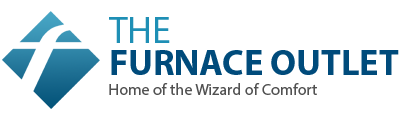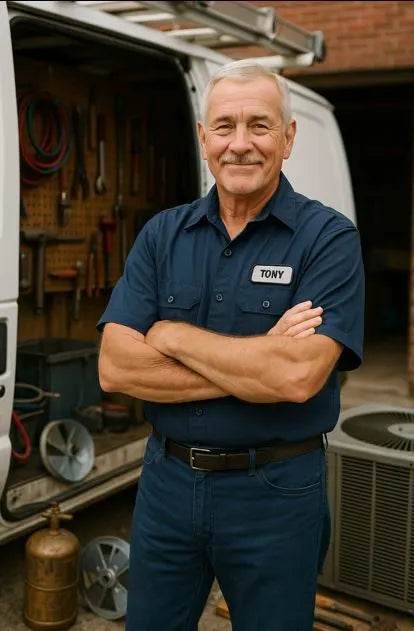Troubleshooting a 5-Zone MRCOOL: What to Do If One Zone Stops Cooling or Heating
🧭 Introduction: When One Zone Goes Rogue
The day I noticed my office zone blowing warm air while the rest of my house stayed perfectly cool, I thought, “Well, this is new.”
My MRCOOL DIY 5-Zone 48,000 BTU Heat Pump System had been a champ for months — quiet, balanced, and efficient. Then one morning, Zone 3 (my office) decided it was done cooperating.
If you’ve found yourself in the same boat — four zones working fine and one acting up — don’t panic. This doesn’t usually mean a compressor failure or refrigerant loss. Most of the time, it’s something simple: a dirty filter, a kinked line, a clogged drain, or a sensor misread.
This post walks you through how to diagnose and fix a non-responsive or under-performing MRCOOL zone step by step — from airflow checks to error-code resets — using nothing more than basic tools and a little patience.
⚙️ Understanding How the 5-Zone System Communicates
Before we start pulling covers off, it helps to know how the system works:
-
Each indoor air handler has its own thermistor (temperature sensor) and communicates through a four-wire cable.
-
The outdoor inverter compressor adjusts output based on the combined demand from all zones.
-
If one zone reports an abnormal temperature or signal loss, the system throttles that branch to protect itself.
That’s why one zone can stop heating or cooling while the others work fine.
If a single head isn’t responding or cooling weakly, it’s often electrical, sensor-related, or refrigerant-flow-specific to that line.
For a deeper dive into inverter communication, check Energy.gov’s Heat Pump Systems Overview.
🧰 Quick Diagnostic Checklist
Here’s your five-minute triage test before you start taking anything apart:
| Check | What You’re Looking For | Fix / Next Step |
|---|---|---|
| Power | Zone display lights? | Reset the breaker or reconnect the line. |
| Remote / App | Responds to temp changes? | Replace batteries / re-pair with SmartHVAC app. |
| Airflow | Strong, weak, or none? | Check filter/fan setting/coil blockage. |
| Other zones | Operating normally? | Confirms the issue is isolated. |
| Error code | On remote or LED? | Note the code before power-cycling. |
If everything else looks fine, but the head won’t cool or heat, read on.
🧩 1️⃣ Step 1: Check the Basics — Power and Settings
Sometimes the simplest issues trip up the whole system.
-
Verify power at the disconnect box near the outdoor condenser.
-
Reset the breaker for the system and wait 5 minutes before restarting.
-
Make sure the indoor unit isn’t set to Fan-Only Mode — that’s the #1 culprit I see.
-
Ensure the temperature setpoint is at least 3 °F different from the room temperature.
If the head beeps or flashes when you press buttons, it’s getting power. If it stays completely dead — no lights, no sound — you may have:
-
A loose communication cable at the outdoor terminal, or
-
A tripped circuit in the main panel.
Tighten terminals 1–4 using a screwdriver — the smallest vibration can cause intermittent contact.
🧯 2️⃣ Step 2: Clean or Replace the Filters
You’d be amazed how often one “dead” zone turns out to be a dirty filter.
A clogged mesh screen limits airflow, causing the coil to freeze or the thermostat to misread temperatures.
What to do:
-
Flip open the front cover.
-
Slide filters out and rinse with warm water.
-
Let them air-dry completely before reinserting.
If you run your system daily, clean filters once per month. Dirty filters cause low pressure and cooling loss — see Energy Star’s Maintenance Guide.
🧊 3️⃣ Step 3: Inspect for Coil Frost or Condensation
When a single zone stops cooling, frost buildup on its evaporator coil is a red flag.
Signs:
-
White frost or ice on fins.
-
Dripping water when it defrosts.
-
Weak airflow with the compressor running.
Fix:
-
Turn the system to Fan Mode for 30 minutes to melt ice.
-
Clean coil fins with a soft brush or coil cleaner.
-
Restore to Cool Mode and monitor.
Frost often traces back to airflow restrictions or low refrigerant in that branch line.
🌬️ 4️⃣ Step 4: Check Line-Set and Connections
Each MRCOOL line is pre-charged, but leaks can happen if fittings weren’t torqued correctly.
Steps:
-
Inspect the visible line-set insulation for oil spots — a sign of refrigerant loss.
-
Gently feel both copper lines. The smaller liquid line should be warm; the larger suction line cold.
-
If one feels room-temperature while running, refrigerant flow may be restricted.
Use a mild soapy water solution on coupler joints. Bubbles mean a leak.
For guidance, see TruTech Tools’ Leak Check Tutorial.
If you confirm a leak, contact MRCOOL support — DIYers should not attempt to recharge refrigerant themselves.
⚡ 5️⃣ Step 5: Inspect the Drain Line
A clogged condensate hose can cause water backup that triggers the float switch, shutting off cooling in that head only.
-
Locate the clear vinyl drain hose behind the air handler.
-
Disconnect and blow compressed air or run a wet/dry vac.
-
Reconnect and check for steady dripping when cooling resumes.
Make sure the hose slopes downward continuously to the outside.
🧠 6️⃣ Step 6: Error Codes & LED Diagnostics
MRCOOL makes troubleshooting easier with onboard LED indicators.
Common Codes:
| Code | Meaning | Solution |
|---|---|---|
| E1 | Communication fault | Check wiring terminals 1-4. |
| E3 | Indoor fan error | Clean the blower wheel, and check the motor plug. |
| E5 | Outdoor overcurrent | Inspect power feed/breaker. |
| P6 | Refrigerant sensor trip | Possible low charge — contact support. |
If you see repeating LED flashes, match them with your manual or download the MRCOOL App for live diagnostics.
Always clear errors by powering down for 10 minutes after addressing the cause.
🧾 7️⃣ Step 7: Balance and Recalibrate the Zones
Sometimes the “problem” isn’t mechanical — it’s imbalance.
If one zone runs warmer, try this:
-
Set all zones to Auto Mode at the same temp.
-
After 1 hour, note the differences.
-
Adjust fan speed and airflow direction in that zone.
-
Avoid extreme temp offsets — a 3–4 °F difference is ideal.
Uneven load balancing can confuse the compressor logic and starve one zone of refrigerant flow.
🧩 8️⃣ Step 8: Communication Cable Check
Loose or reversed communication wires (1-2-3-4) cause partial system failures.
Checklist:
-
Verify color order matches at both indoor and outdoor terminals.
-
Tighten screws snugly.
-
Look for corrosion or stripped insulation.
When connections are secure, restart the power. The zone should blink once, then sync.
🔋 9️⃣ Step 9: Reset the System
If all else fails, a system reset can clear memory errors:
-
Turn all heads off.
-
Cut power at the breaker for 10 minutes.
-
Power on the condenser first, then each zone one at a time (wait 2 minutes between).
This forces the main board to re-map zone communication.
🧯 🔟 Step 10: When to Call Support or a Technician
If after all checks:
-
The head still blows only fan air,
-
You hear gurgling or hissing, or
-
Error P6 or E5 keeps recurring,
Stop and call MRCOOL Support at mrcool.com/support.
Persistent issues often point to refrigerant loss, board failure, or sensor error — all covered under warranty if properly documented.
🧾 Tony’s Real-World Fix Log
| Problem | Symptom | Solution | Result |
|---|---|---|---|
| Dirty filter | Weak airflow | Rinsed filters | Cooling restored |
| Drain clog | No cooling + water drip | Vacuumed the drain line | Immediate fix |
| Loose cable | “E1” code | Tightened terminals | Zone 3 synced |
| Low refrigerant (suspected) | Coil frost | Called MRCOOL Support | Warranty repair |
Four out of five “failures” turned out to be basic maintenance. Only one required professional service.
🧠 Preventing Future Zone Failures
1. Clean filters monthly.
Air restriction is the #1 cause of poor performance.
2. Inspect line insulation twice a year.
UV-damaged insulation increases condensation.
3. Clear vegetation around the condenser.
Maintain 24 inches of airflow space.
4. Use the SmartHVAC App for alerts.
The app shows when sensors detect abnormal temperatures or low fan speed.
5. Schedule an annual checkup.
Even DIYers benefit from a quick pressure and sensor test.
Refer to Energy Star’s Seasonal Maintenance Steps for a professional checklist.
🧰 Tools Every DIY Troubleshooter Should Own
| Tool | Purpose |
|---|---|
| Torque Wrench | Properly seal Quick Connects |
| Digital Multimeter | Verify voltage & continuity |
| Fin Comb | Straighten coil fins |
| Wet/Dry Vac | Clear condensate drains |
| Leak Detector Spray | Spot refrigerant leaks |
| Smartphone App | Run diagnostics remotely |
🧮 Energy & Comfort Impact of Ignoring One Zone
Letting a dead zone ride out the season hurts more than comfort — it can raise your bills by 10–15 %.
The compressor keeps running to satisfy the working zones while refrigerant still circulates through the inactive branch, wasting power.
Fix it early, and your SEER2 efficiency stays intact — learn more from ACCA’s SEER2 Guide.
🧩 What MRCOOL Warranty Covers
Your MRCOOL DIY system warranty includes:
-
7 years compressor
-
5-year parts
-
1 year remote & electronics
Keep your purchase receipt, serial numbers, and photos of the affected head or coupler when filing a claim.
🔄 Final Thoughts: One Zone Down Doesn’t Mean the System’s Done
After a full year of ownership, I’ve learned that a 5-Zone system is like a team — if one player gets tired, the rest still carry the load.
Nine times out of ten, the “bad zone” just needs a little cleaning or reconnection. But when it doesn’t, MRCOOL’s modular design and strong support make troubleshooting painless.
So before you call in an expensive tech, grab your ladder, your vacuum, and a flashlight. With a few careful checks, you’ll have your zone back online faster than a pro could quote you a service fee.
Because that’s the power — and satisfaction — of being your own HVAC expert.
That’s Tony’s way of comfort.
Tony will discuss why 5th generation MRCOOL Diy is different in the next blog.