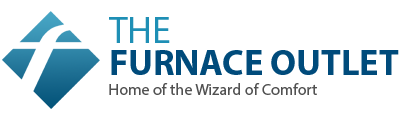Smart Home Ready: Connecting MRCOOL DIY Mini Splits to Alexa, Google & App Controls
Hey, it’s Samantha — and if you love smart gadgets as much as I do, you’re going to have fun with this one.
Yes, your MRCOOL DIY Mini Split can actually talk to Alexa, Google, and your phone. You can walk into your living room, say, “Alexa, set the temperature to 70,” and watch your system quietly make it happen.
This guide is for anyone who wants to take comfort control to the next level — with a setup that’s smarter, faster, and surprisingly simple.
Why Smart Control Changes Everything
The beauty of a smart HVAC system is that it adapts to you. Instead of babysitting your thermostat, you set preferences once — and the system keeps your comfort on autopilot.
With Wi-Fi connectivity built into the MRCOOL 4-Zone Mini Split, you can:
-
Adjust zones remotely through the SmartHVAC app.
-
Sync your system with Alexa or Google Assistant.
-
Automate cooling and heating schedules.
-
Track real-time energy use by room.
💬 Samantha’s Take: Once you’ve tried voice control, tapping buttons feels ancient.
📲 Step 1: How to Set Up the MRCOOL App on iOS & Android
The MRCOOL SmartHVAC app is your command center. Setup takes about 10 minutes.
Setup Guide
-
Download the app: Search “MRCOOL SmartHVAC” on Google Play or the App Store.
-
Create an account: Use your email and a strong password.
-
Enable Wi-Fi mode: On the indoor unit remote, press the “Wi-Fi” button until the indicator light flashes.
-
Add your device: Tap “+ Add Device” in the app, then follow on-screen steps to connect to your 2.4GHz Wi-Fi network.
-
Name each zone: Label them clearly (e.g., “Living Room,” “Bedroom 1”) for easy voice commands later.
⚙️ Samantha’s Tip: Avoid 5GHz networks — most smart HVAC systems, including MRCOOL, only pair with 2.4GHz Wi-Fi (MRCOOL DIY Direct).
Once synced, you’ll be able to change temperatures, set timers, switch modes, and even check indoor humidity levels from anywhere.
🗣 Step 2: Alexa & Google Home Integration Walkthrough
Ready for the fun part? Let’s give your MRCOOL system a voice.
For Alexa
-
Open the Alexa app.
-
Go to Skills & Games → Search “SmartHVAC”.
-
Enable the SmartHVAC skill and log in with your MRCOOL app credentials.
-
Ask Alexa to discover devices — your zones should appear by the names you gave them.
Now try:
“Alexa, set Living Room to 72 degrees.”
“Alexa, turn off Bedroom 2 zone.”
For Google Home
-
Open the Google Home app.
-
Tap Add → Works with Google → Search “SmartHVAC.”
-
Link your MRCOOL account.
-
Assign each zone to its corresponding room.
You can now use voice commands like:
“Hey Google, cool the upstairs to 68°F.”
🎤 Samantha’s Note: It’s not just cool — it’s the start of a truly connected home (Google Support).
⏰ Step 3: Scheduling Cooling Cycles Based on Your Routine
Smart scheduling lets your mini split anticipate your needs.
In the MRCOOL App
-
Tap the Timer or Schedule option.
-
Set daily routines (e.g., Living Room: ON at 7 AM, OFF at 10 PM).
-
Assign different modes — Cool in summer, Heat in winter.
-
Adjust fan speeds automatically by time of day.
You can even sync with smart home routines, like having Alexa switch your system to Sleep Mode when you say, “Goodnight.”
🕒 Pro Tip: Stagger zone schedules so not every indoor unit starts at the same moment — it reduces startup load and saves energy.
📍 Step 4: Using Geofencing to Pre-Cool Rooms Before You Arrive
This is where it starts feeling futuristic.
Geofencing uses your phone’s GPS to detect when you’re on the way home — and adjusts your system automatically.
How to Enable
-
Open the MRCOOL app → Smart Features → Geofencing.
-
Set your “Home” radius (1–3 miles works well).
-
Choose your comfort setting for arrival.
As soon as your phone crosses that boundary, your MRCOOL system begins cooling or heating your chosen zones.
🚗 Samantha’s Story: My living room hits 72°F by the time I pull into the driveway — no wasted energy while I’m gone.
(ENERGY STAR Smart Thermostat Guide)
🌐 Step 5: Wi-Fi Troubleshooting Tips
If the app loses connection or Alexa can’t find your device, don’t panic — it’s usually a quick fix.
Common Fixes
-
Make sure your router broadcasts a 2.4GHz signal.
-
Keep the indoor unit within 30 feet of your router.
-
Reset Wi-Fi by holding the “Wi-Fi” button on the remote for 5 seconds.
-
Restart your phone and reopen the app.
-
Check for router firmware updates (older routers may drop smart connections).
If issues persist, delete the device in-app and re-add it — MRCOOL’s pairing process is fast once you’ve done it once.
🧠 Pro Tip: Avoid renaming your Wi-Fi network after setup — it can break the link between app and system (wired.com).
📊 Step 6: Data Insights — Tracking Energy Usage per Zone
One of my favorite app features is Energy Reports. You can view energy use by zone, day, or week — helping you identify which rooms consume the most power.
Use It To:
-
Spot high-usage patterns (like running all zones at once).
-
Compare performance between seasons.
-
Set energy goals and automate savings routines.
The app even sends reminders for filter cleaning, firmware updates, and maintenance schedules, helping you protect your investment while optimizing efficiency.
📈 Samantha’s Observation: Seeing how little energy my guest room uses made me realize I could lower that zone even further and save more.
Final Thoughts
Connecting your MRCOOL DIY Mini Split to Alexa, Google, or the SmartHVAC app doesn’t just add convenience — it transforms how you experience comfort.
From voice commands to geofencing and data tracking, your home starts anticipating your comfort automatically. You’ll use less energy, save more money, and enjoy personalized climate control that fits your lifestyle.
And once you’ve got your smart setup in place, explore Smart Zoning Strategies: How to Get the Most from Your 4-Zone Mini Split to fine-tune comfort and efficiency across every room.
🌍 Samantha’s takeaway: The future of comfort isn’t complicated — it’s just connected.
In the next blog, you will dive deep into "Why Homeowners Love the MRCOOL 4-Zone DIY System: Real Stories & Everyday Comfort".