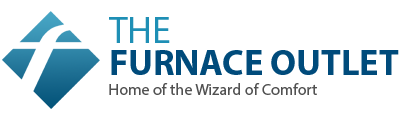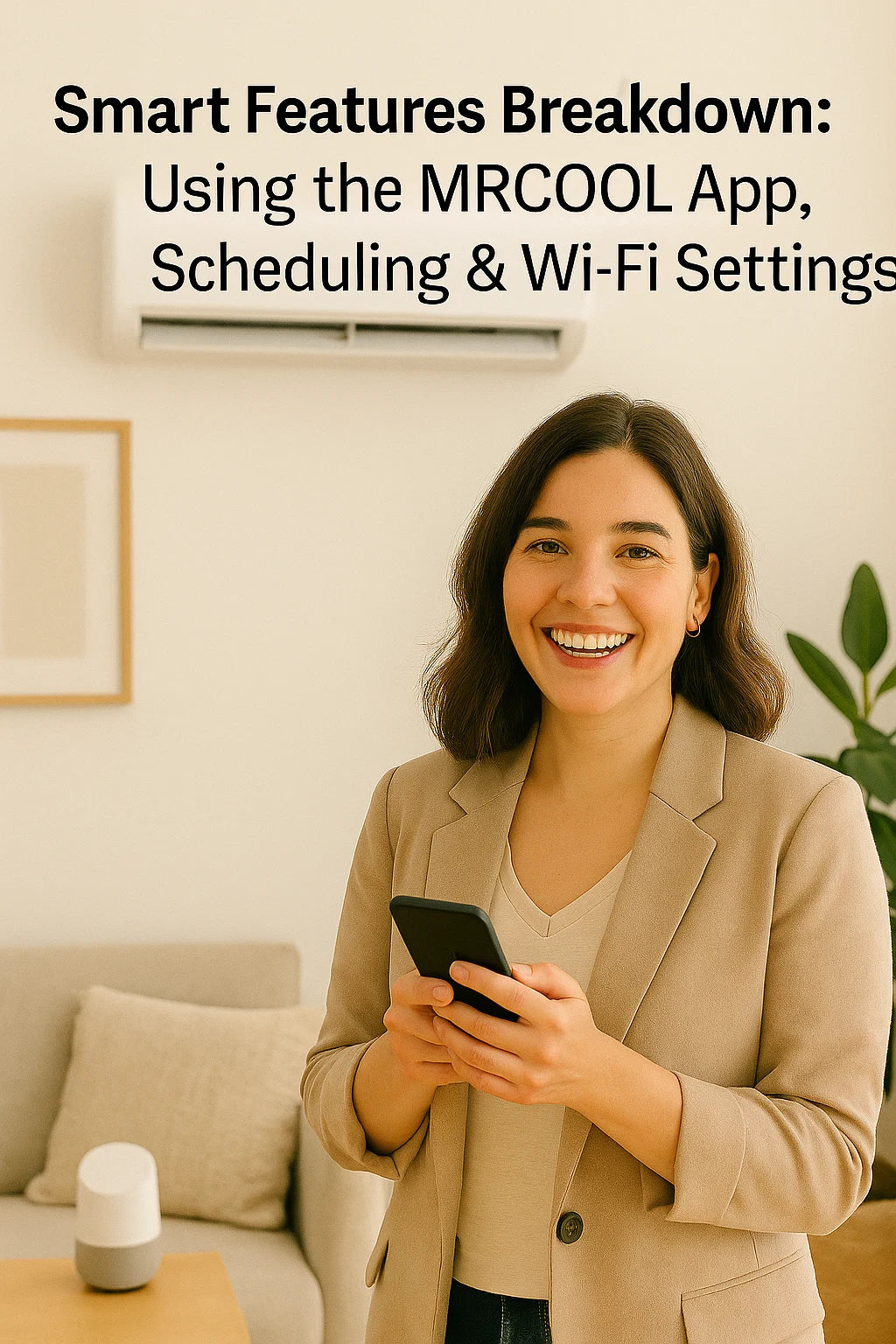👋 Introduction: Savvy Control at Your Fingertips
For today’s homeowners, convenience is as important as performance. That’s why the MRCOOL Easy Pro DIY Mini Split comes with Wi-Fi connectivity and a robust mobile app that puts full control in your hands — whether you're in the kitchen or across the country.
In this guide, we’ll cover everything you need to know about the smart features built into your system:
-
How to connect the MRCOOL Easy Pro to Wi-Fi
-
Using the SmartHVAC app to control temperature and mode
-
Creating schedules and automation
-
Troubleshooting app and connectivity issues
-
Voice control integration (Alexa & Google Assistant)
Let’s help you make the most of your system — the Savvy way.
📶 Step-by-Step: Connecting Your MRCOOL Easy Pro to Wi-Fi
What You’ll Need:
-
2.4 GHz Wi-Fi network (not 5 GHz)
-
SmartHVAC app (iOS or Android)
-
Your MRCOOL remote
Pairing Instructions:
-
Download the SmartHVAC app from the Apple App Store or Google Play Store.
-
Turn your MRCOOL unit ON.
-
Press the LED button 7 times quickly on the MRCOOL remote — the unit should beep and the Wi-Fi light will start flashing.
-
Open the SmartHVAC app, create an account or log in.
-
Tap Add Device > Air Conditioner > Easy Pro.
-
Follow the in-app instructions to connect to your Wi-Fi.
🔗 Official MRCOOL SmartHVAC Setup Guide (PDF)
📲 SmartHVAC App Features: What You Can Control
Once paired, you gain full control of your mini split from your smartphone — even if you’re not at home.
Key Features:
-
🎚️ Adjust temperature up or down
-
🌡️ Switch modes (Cool, Heat, Dry, Auto, Fan)
-
💨 Set fan speed (Auto, Low, Med, High)
-
🕒 Create schedules by day/time
-
🌙 Activate Sleep Mode remotely
-
🧊 Enable Turbo Mode for quick cooling
-
📍 Geo-fencing (available on newer models)
📷 Bonus: See room temperature at a glance right on the home screen.
⏰ Setting Schedules: Automate Your Comfort
Smart homeowners love automation — and MRCOOL delivers.
How to Set a Daily or Weekly Schedule:
-
Open the SmartHVAC app.
-
Tap your device > Timer or Schedule.
-
Choose a day of the week.
-
Set ON and OFF times.
-
Select the mode (Cool, Heat, etc.) and desired temperature.
-
Tap Save.
🎯 Example: Set the system to turn on at 7:00 AM, cool to 72°F, and shut off at 9:00 AM every weekday.
📎 Smart Thermostat Tips – Energy.gov
🗣️ Using Voice Control: Alexa & Google Assistant
The MRCOOL SmartHVAC app supports voice assistant integration.
To Enable Alexa:
-
Open Alexa app > Skills & Games.
-
Search "SmartHVAC" and enable the skill.
-
Link your SmartHVAC account.
Sample Commands:
-
“Alexa, set Living Room AC to 70 degrees.”
-
“Hey Google, turn on the bedroom mini split.”
💬 Tip: Rename your MRCOOL units in the app to make commands easier.
🔗 Amazon Alexa Skill Link – SmartHVAC
🛠️ Troubleshooting Common App Issues
🔌 Problem: Wi-Fi Won’t Connect
-
Confirm you’re on a 2.4 GHz network.
-
Move your router closer for setup.
-
Reset the Wi-Fi connection by pressing LED 7x again.
❌ Problem: App Doesn’t Detect Unit
-
Ensure unit is ON.
-
Check if the Wi-Fi light is blinking.
-
Make sure location permissions are enabled on your phone.
🔄 Problem: App disconnects frequently
-
Update the app to the latest version.
-
Restart both the unit and your phone.
-
Check router for firmware updates.
📱 MRCOOL Wi-Fi Troubleshooting FAQ
📈 Bonus Features: Usage History & Alerts
Some MRCOOL models and app versions offer extra tools:
-
Energy Usage: See estimated usage trends
-
Filter Alerts: Get notified when it’s time to clean filters
-
Offline Mode: Still works on the remote even without app access
These features may vary depending on firmware — keep your app updated regularly.
🧼 Tip: Turn on push notifications so you never forget a filter cleaning or schedule.
📊 SmartHVAC vs Traditional Thermostats
| Feature | MRCOOL SmartHVAC | Traditional Remote |
|---|---|---|
| Remote access | ✅ Yes | ❌ No |
| Schedule programming | ✅ Yes | ❌ No |
| Voice control | ✅ Yes | ❌ No |
| Energy tracking | ✅ (some models) | ❌ No |
🧠 Pro Tips for Smart Use
-
Use Geo-Fencing if available to auto-activate based on location.
-
Set different schedules for weekdays vs weekends.
-
Combine SmartHVAC with smart plugs for even more control.
-
Rename your device in-app: e.g. “Garage AC” or “Nursery Heat.”
🏁 Final Thoughts: Stay Cool, Stay Connected
The MRCOOL Easy Pro isn’t just a mini split — it’s a smart climate solution that lets you take total control of your home’s comfort from your phone.
With easy setup, detailed scheduling, and seamless app control, it’s designed to keep up with busy lives, growing families, and energy-conscious Savvy homeowners.
Whether you're managing temps in your home office or prepping the guest room before visitors arrive — one tap is all it takes.
Want help setting up schedules or pairing your device? Just tell me your phone type and what room it’s in — I’ll walk you through it.
In the next topic we will read about: Can You Really DIY a Mini Split Install? A Realistic Look at the MRCOOL Easy Pro System