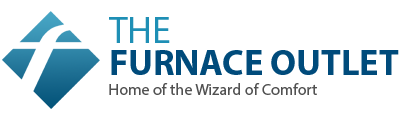Smart Comfort Made Easy: Connecting Your Easy Pro to Wi-Fi and Smart Home Apps
by Samantha — your tech-savvy DIY comfort coach
Welcome to the future of home climate control! With the MRCOOL DIY Mini-Split Easy Pro Series 12,000 BTU Wall-Mounted Ductless Heat Pump System, you're not just installing heating and cooling—you’re installing convenience. From the free app on your phone to voice commands with Alexa or Google, you can manage comfort from your couch—or across town.
In this blog, I’ll walk you through:
-
How to set up the MRCOOL app and connect your unit to Wi-Fi
-
How to integrate voice control with Amazon Alexa and Google Assistant
-
How to schedule your system for vacations, guest rooms, or second homes
-
Troubleshooting connectivity issues if Wi-Fi or the app act up
Grab your smartphone and let’s make comfort effortless.
🧩 1. MRCOOL App Setup Walkthrough
What you’ll need
-
Your indoor unit is already installed and powered on
-
A 2.4 GHz Wi-Fi network (NOT just 5 GHz) in the same building as the unit
-
A smartphone or tablet (iOS or Android)
-
The SmartHVAC app (MRCOOL’s app) is installed
Step-by-Step: Connect your Easy Pro to Wi-Fi
-
Open the front panel of the indoor unit and insert the Wi-Fi Smart Kit USB dongle (if required for your model).
-
Make sure your phone is connected to your home Wi-Fi network on the 2.4 GHz band—many routers default to “smart” dual-band and may hide this.
-
On the remote, press the LED/Wi-Fi button seven times rapidly (or per manual instructions) until the indoor unit displays “AP” or the Wi-Fi indicator starts blinking. iwae.com
-
Open the SmartHVAC app → Tap Add Device → Choose “Mini Split / Easy Pro” → Scan the QR code on the dongle or indoor unit.
-
Select your Wi-Fi network, enter the password, and wait for the app to show “Connected”.
-
Once connected, name your unit (e.g., “Living Room AC”, “Guest Bedroom Split”) so that future commands make sense.
-
From the app home screen, you’ll now see live status: mode, set temperature, indoor temp, fan speed. Use the menu for scheduling, mode changes, or remote control.
Pro Tips (from Samantha)
-
If the unit fails to detect your network: temporarily disable the 5 GHz band, or add a guest 2.4 GHz SSID for setup.
-
Rename the unit in the app right away—simple names make voice commands far smoother.
-
Enable push notifications so you get alerts when filters need cleaning or maintenance is due.
🗣 2. Voice Control with Alexa / Google Assistant
What’s cooler than adjusting your AC from your couch? Saying “Alexa, set bedroom AC to 72 degrees.”
Amazon Alexa Setup
-
Open the Alexa app → Tap “Skills & Games” → Search “SmartHVAC”.
-
Enable the Skill → Sign in with your SmartHVAC (MRCOOL) account credentials.
-
Tap on Discover Devices → Your Easy Pro should appear in “Other Devices” or under the “HVAC” category.
-
Rename your unit in the Alexa app (if you haven’t already) for easy voice commands.
-
Try a command: “Alexa, turn on Living Room AC,” or “Alexa, set Living Room AC to 70.”
Google Assistant Setup
-
Open the Google Home app → Tap + Add → Set up a device → Works with Google.
-
Search for SmartHVAC → Link your SmartHVAC account.
-
Choose the home and room where your unit is located → Finish setup.
-
Test a command: “Hey Google, lower the temperature in Guest Room to 74.
Why Voice Control Matters
-
Hands-free convenience: Ideal when you’re carrying groceries, folding laundry, or relaxing.
-
Faster access: No unlocking phone, opening app—just speak.
-
Automation potential: Integrate with routines in Alexa/Google (e.g., “When I say good night, set AC to Sleep mode”).
📅 3. Remote Scheduling for Vacations or Second Homes
One of my favorite features: schedule control from anywhere. Whether you’re heading on vacation, prepping a guest room, or managing a second home’s comfort, you’re covered.
Scheduling via SmartHVAC App
-
Open the device → Tap Timer / Schedule.
-
Choose day(s) of the week and set Start Time, Mode (Cool/Heat/Dry), Temperature, and Fan Speed.
-
Example: Every Monday–Friday, 6 PM → Set to 72 °F; 11 PM → Sleep Mode at 75 °F.
-
Vacation mode: Set the temperature higher/lower while you’re away (e.g., 82 °F in summer), then schedule a return-to-comfort time for the evening you arrive.
Geo-Fencing (if supported)
Some MRCOOL systems and app versions support location-based triggers: when your phone enters a radius (say 1 mile), the unit turns on automatically. MRCOOL DIY Direct
Practical Use-Cases
-
Guest room prepping: Two hours before your guest arrives, the unit auto-switches to “Cool” or “Heat”.
-
Vacation mode: Set a conservative temperature, turn off zones you don’t use.
-
Second home management: Remotely power up just before you arrive to avoid walking into a cold or hot place.
🛠 4. Troubleshooting Connectivity Issues
Even smart systems sometimes hit hiccups. Here’s my quick fix list (Samantha-style).
Problem: Unit not showing in the app
-
Make sure the Wi-Fi dongle is inserted and unit set to “AP” mode.
-
Confirm your phone is on 2.4 GHz Wi-Fi, not 5 GHz.
-
Move router closer or use a Wi-Fi extender. support.mrcool.com
Problem: Voice commands not working
-
In Alexa or Google Home, unlink the SmartHVAC account → Re-link → Rediscover devices.
-
Make sure the unit name doesn’t clash with another device.
-
Test locally via app: if app works but voice doesn’t, it’s likely the voice service link, not the HVAC unit.
Problem: App shows “offline” or loses control
-
Update the SmartHVAC app to the latest version.
-
Restart your smartphone and reboot the indoor unit (power off 5 minutes).
-
Check router firmware; disable “smart switch” between 2.4GHz & 5GHz temporarily
Problem: Wi-Fi module missing or compatibility question
-
Some older models need a separate Wi-Fi Smart Kit dongle; check behind indoor unit per manual.
-
Ensure your model supports voice integration (Easy Pro newer units do).
🧠 5. Samantha’s Smart Home Tip List
-
Rename zones logically: “Office AC” beats “Unit1”.
-
Set up vacation presets: create a “Holiday” schedule in the app.
-
Use voice for routines: pairing HVAC with lights/locks for full comfort scenes.
-
Monitor energy usage: check app stats weekly and adjust set-points accordingly.
-
Keep Wi-Fi stable: Use a separate SSID for smart devices if your router offers one.
-
Firmware updates: Occasionally, check that the Wi-Fi module firmware—new features roll in.
✅ Final Thoughts
Pairing your MRCOOL DIY Mini-Split Easy Pro 12,000 BTU System with Wi-Fi and smart app control turns a great comfort system into a smart comfort system. Whether you’re adjusting temps from your bed, turning off units while away, or asking Alexa to set your office to “Heat 72”, it’s all at your fingertips.
You did the hard part (installing the system). Now it’s time to make it smart. And that means less hassle, lower bills, and comfort that keeps up with your lifestyle—not the other way around.