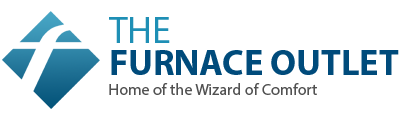How to Switch Your Wall AC Between Cooling, Heating & Fan Modes
If you’ve just installed a wall AC — or are thinking about upgrading your current model — one of the first things you’ll need to know is how to operate it efficiently.
But here’s the thing: most homeowners (myself included when I first installed mine) don’t realize how much you can really control. Whether it’s switching from cooling to heating or just using the fan, wall ACs offer a lot of flexibility. Understanding how to properly cycle through these modes makes a huge difference in comfort and energy use.
In this blog, I’m going to walk you through everything you need to know about switching between cooling, heating, and fan modes in your wall AC. Whether you’ve got a 6,000–9,000 BTU unit or a bigger one, the tips here will help you make the most of your system. And yes — this applies to the same models you’ll find in the Through The Wall Air Conditioners 6,000-9,000 BTUs category.
Let’s break it down, step by step.
1. Understanding the Basic Modes of a Wall AC
Before diving into how to switch between modes, let’s start with what each mode actually does.
A. Cooling Mode
Cooling mode is the primary reason most people buy a wall AC. It’s designed to lower the room temperature by removing heat and humidity from the air.
-
The unit draws in warm air, cools it down, and circulates it back into the room.
-
Most modern wall AC units can cool the air quickly and efficiently, especially models in the 6,000–9,000 BTU range. Daikin
-
It’s the mode you’ll be using the most in the summer months.
B. Heating Mode
This feature, often called a heat pump, turns your wall AC into a space heater.
-
The unit reverses the cooling process by extracting heat from outside air and circulating it inside.
-
Heating mode is perfect for fall or spring when you want to take the chill off but don’t want to turn on the furnace.
-
Note: While heat pumps are efficient, they’re best for mild winter temperatures. If you live in a very cold climate, you may need an additional heating source. Energy.gov
C. Fan Mode
Fan mode is ideal when you just need air circulation but don’t want to cool or heat the room.
-
The fan runs at different speeds (low, medium, high) and circulates air without affecting the temperature.
-
This mode is great for days that aren’t too hot or cold, but you still want a cool breeze in the room.
2. How to Switch Between Modes on Your Wall AC
Switching modes on your wall AC is simple, but it’s important to understand the right settings for your needs. Most wall ACs come with a remote control, but the manual controls on the unit will be similar.
Here’s how to switch between the different modes:
A. Switching from Cooling to Heating Mode (or Vice Versa)
Many modern wall AC units with a heat pump allow you to switch between cooling and heating automatically or manually. Here’s how to do it. RS Andrews
Step 1: Make Sure the Unit is Powered On
-
Before you do anything, check that your AC is plugged in and that it’s powered on.
Step 2: Locate the Mode Button
-
On the remote, look for a button that either says “Mode” or has symbols for sun (cooling) or a snowflake (heating).
-
On the unit itself, there may be a small button near the controls labeled “Mode”.
Step 3: Select Heating or Cooling Mode
-
If your unit has a heat pump: Select the heat mode for warming the room and the cooling mode for cooling.
-
If it does not have a heat pump: You’ll only have cooling, but can still use the fan mode to circulate air in-between.
Step 4: Adjust Temperature (if necessary)
Once you’ve selected the correct mode, adjust the temperature as needed:
-
Cooling mode: Lower the temperature for a cool, comfortable room.
-
Heating mode: Increase the temperature until the room feels warm and cozy.
B. Switching to Fan Mode
Switching to fan mode is easy and can be done at any time.
Step 1: Locate the Mode Button (again)
-
Press the “Mode” button on your remote or the unit to switch to fan mode.
Step 2: Choose the Fan Speed
-
Most models will allow you to choose between low, medium, or high fan speeds.
-
Adjust according to how much airflow you want. For light air circulation, low speed is perfect. For more ventilation, go for high speed.
Step 3: Set the Temperature (if needed)
-
Unlike cooling or heating modes, fan mode doesn’t need a temperature setting, since it’s only circulating air. It’s great for days when you don’t want to adjust the temperature but still want to move the air around the room.
3. How to Maximize Energy Efficiency in Each Mode
When you’re switching between cooling, heating, and fan modes, the goal is always to be as energy-efficient as possible. TCL
Here are my tips for each mode:
A. In Cooling Mode:
-
Set the temperature to 78°F for the best balance of comfort and energy savings.
-
Use fans to circulate the cool air more efficiently, especially in rooms with high ceilings.
-
Close windows during the day to keep cool air in and hot air out.
B. In Heating Mode:
-
Set the temperature to 68°F or lower, which is ideal for heating your room without overworking the unit.
-
Seal cracks and gaps around windows and doors to keep heat inside and save energy.
-
Use curtains to help retain heat during the evening.
C. In Fan Mode:
-
Use fan mode when outside temperatures are mild. It’s great for a light breeze and air circulation.
-
Don’t run the fan mode for too long without using cooling or heating if the temperature fluctuates.
4. What to Do If Your Wall AC Isn’t Switching Modes
If you find your wall AC won’t switch modes or is stuck in one setting, don’t panic. Here are a few troubleshooting steps to follow:
A. Check the Remote Batteries
Low batteries in the remote might cause the signal to not reach the unit properly. Replace the batteries to rule this out.
B. Reset the Unit
-
Power off the unit completely, either by turning it off at the remote or using the unit’s main power switch.
-
Wait for about 5 minutes, then power it back on and try switching modes again.
C. Check for Error Codes
If the unit still won’t switch modes, look for any error codes on the display or remote. Some units show error messages to indicate issues with the heating or cooling mechanism.
D. Call a Professional
If none of the above steps solve the problem, it’s time to call a professional to check your unit. There may be an issue with the internal components, like the thermostat, sensor, or coolant.
5. Real-World Homeowner Tips for Easy Mode Switching
Now, I’m going to give you my real-life tips to make switching modes even easier.
Tip 1: Use “Auto” Mode (if available)
Many modern wall ACs have an auto mode, where the unit automatically selects heating or cooling based on the room temperature. This is a great feature to use when the weather is unpredictable, or when you want to set it and forget it.
Tip 2: Set a Timer for Comfort and Efficiency
You can set your wall AC to turn off after a certain period (say, 1-2 hours) so you’re not wasting energy when you don’t need it.
Tip 3: Don’t Overdo It with the Temperature Changes
When you switch from cooling to heating or vice versa, don’t drastically change the temperature. Small increments (about 2-3°F at a time) will help the unit adjust without overworking itself.
6. Energy Efficiency Tips for Your Wall AC
Want to lower your utility bills while still keeping things comfy? Here are my top energy-saving tips:
-
Use a smart thermostat (if your wall AC is compatible) to automatically adjust temperature based on your schedule.
-
Set your AC’s thermostat a few degrees higher or lower than usual to save 5–10% on your energy bill each season.
-
Ensure your AC is properly maintained — clean filters regularly, and get a professional to service it annually.
-
Use external window shades or blinds to block direct sunlight from hitting the AC during the hottest parts of the day.
Energy savings guide:
-
[EnergyStar.gov ↗]
7. When Should You Use Each Mode? Real-Life Scenarios
Here’s how to apply the different modes in real-life situations.
Scenario 1: Summer Night (Cooling Mode)
-
It’s hot, but not overly humid.
-
Set to cooling mode for the night. Keep it at 78°F for best results.
Scenario 2: Spring Evening (Heating Mode)
-
The temperature drops unexpectedly.
-
Switch to heating mode to keep the chill out, and set it to 68°F.
Scenario 3: Mild Day (Fan Mode)
-
It’s not too hot, but a little stuffy.
-
Turn on fan mode for circulation without the extra energy cost.
8. Final Thoughts: Make the Most of Your Wall AC
Switching between cooling, heating, and fan modes on your wall AC isn’t just about comfort — it’s about energy efficiency and long-term savings. By understanding how to operate your unit efficiently, you’ll get better performance, lower energy bills, and a more comfortable living space.
Remember:
-
Cooling mode for hot weather
-
Heating mode for chilly nights
-
Fan mode for light circulation or mild temperatures
And if you need any help — or tips for installation or troubleshooting — you know I’ve got your back.