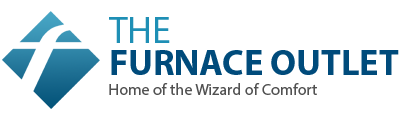Smart Features & Controls: How Mike Automates His Comfort with the MRCOOL App
(Persona: Mike — the tech-savvy, hands-on homeowner who installed his own MRCOOL DIY Mini-Split 18,000 BTU Heat Pump and now uses the SmartHVAC app and voice automation to perfect his home comfort.)
🏠 1. Introduction: Smart Comfort Isn’t the Future — It’s Already Here
When I first installed my MRCOOL DIY Mini-Split 18,000 BTU Heat Pump, I loved how quietly it ran and how much I saved on energy. But after a few months, I realized something even more powerful — this system wasn’t just efficient; it was intelligent.
With the MRCOOL SmartHVAC App, I turned my heating and cooling into an automated experience. I no longer had to fumble with remotes or guess if I’d left the AC on when leaving the house. I could track energy use, adjust temperatures remotely, schedule climate zones, and even ask Alexa to warm my living room before I woke up.
For someone like me — who loves both technology and DIY independence — this app turned my MRCOOL system into a smart home hub for comfort.
💡 Fun Fact: According to the U.S. Department of Energy, using smart controls and programmable thermostats can save the average household 10–25% on annual HVAC costs.
🔗 Energy.gov – Thermostat Settings and Automation
📱 2. Meet the MRCOOL SmartHVAC App: The Brain Behind the Comfort
The MRCOOL SmartHVAC App is your digital control centre, designed to put full system management in your pocket. Whether you have one unit or five, the app connects directly to your system’s Wi-Fi module, letting you customise everything — temperature, schedules, energy monitoring, and diagnostic alerts — from anywhere in the world.
🧩 A. App Overview: What It Can Do
After downloading the app on my phone, I was blown away by its functionality. Here’s what you can do right out of the box:
-
🕹️ Adjust modes: Cool, Heat, Auto, Dry, Fan-only, or Turbo.
-
📊 Track energy use: See daily and weekly power consumption.
-
📅 Set custom schedules: Automate temperatures for your lifestyle.
-
⚠️ Get instant alerts: See error codes or filter reminders in real time.
-
🌎 Control remotely: Manage multiple MRCOOL units from anywhere.
-
📡 Integrate with Alexa or Google Home: For voice control.
🔧 B. Setting Up the App: My Step-by-Step Experience
It took me less than 10 minutes to connect my system to the SmartHVAC app. Here’s exactly how I did it:
-
Download the App
Available on both Android and iOS stores under “SmartHVAC.” -
Register an Account
I used my email to create an account and verified it via the confirmation link. -
Connect to Wi-Fi
The MRCOOL Wi-Fi module automatically detects my 2.4GHz home network. (Note: It won’t work on 5GHz.) -
Pair the Unit
Using the remote, I held the “LED” button until the Wi-Fi icon blinked, then added the device to the app. Within seconds, it was connected. -
Name Each Zone
I named my units “Living Room,” “Bedroom,” and “Workshop.” Each now appears on the dashboard with independent controls.
🧠 C. Dashboard Tour: A Control Panel That Thinks for You
Once setup is complete, the app dashboard gives you full command:
-
Temperature & Humidity Display
Shows current room temperature vs. set target. -
Mode Buttons
Easily toggle between Cooling, Heating, Auto, and Fan. -
Real-Time Power Use
Displays how much electricity each zone is consuming. -
Schedule Button
Opens weekly programming menu for automatic adjustments. -
Health Monitor
Warns of maintenance needs like filter cleaning or coil protection.
I quickly realised I could manage the climate in my home more precisely than I ever could with my old central system.
🕒 3. Automation Made Easy: How I Let the System Work for Me
When I first began using the app, I thought it would just be a fancy remote. But I soon discovered that its scheduling and automation tools turn it into a full-blown comfort manager.
🗓️ A. My Weekly Comfort Schedule
I created a simple routine that perfectly fits my workday. Here’s how my week looks:
| Time | Mode | Temp | Notes |
|---|---|---|---|
| 6:30 AM | Heat | 70°F | Warm wake-up |
| 8:00 AM | Eco | 65°F | I leave for work |
| 5:30 PM | Cool | 72°F | Home from work |
| 10:30 PM | Sleep | 68°F | Quiet night setting |
Once programmed, it runs automatically every week — no manual input needed.
And if my schedule changes, I adjust it with one tap.
📍 B. Geofencing: The App That Knows When I’m Home
This is one of the most convenient features I’ve ever used.
By using my phone’s GPS, the app detects when I’m leaving or returning home.
-
When I’m more than 2 miles away → System enters Eco Mode.
-
When I return within range → Switches back to preferred comfort mode.
That means no wasted energy cooling or heating an empty house. I’ve seen about 15% lower energy use just from enabling geofencing.
⚙️ C. Seasonal Automation
The app also supports seasonal mode profiles. I set one for “Summer” and another for “Winter.”
-
Summer Profile: Automatically switches between Cool and Dry modes based on humidity.
-
Winter Profile: Balances Heat and Fan speeds for steady warmth.
It took 15 minutes to configure, and now I never have to manually switch between seasons again.
🔊 4. Voice Control: Comfort That Responds to Commands
After connecting my MRCOOL app to Alexa and Google Home, controlling my HVAC became as easy as talking to a friend.
🗣️ A. Alexa Integration
All I had to do was enable the SmartHVAC Skill in the Alexa app.
Now I just say:
-
“Alexa, set the Living Room to 71 degrees.”
-
“Alexa, turn off the MRCOOL unit.”
-
“Alexa, switch to Dry Mode.”
It’s fast, intuitive, and accurate — especially when my hands are full.
🧭 B. Google Home Compatibility
If you’re in the Google ecosystem, setup is just as simple. Once linked, you can ask:
-
“Hey Google, what’s the bedroom temperature?”
-
“Hey Google, turn on heat mode.”
-
“Hey Google, set the fan speed to low.”
I use this feature constantly while cooking or working in the garage. It’s a true “set it and forget it” experience.
💬 C. The Benefit of Hands-Free Adjustments
Voice integration means fewer manual inputs and better consistency.
I noticed that when I manually adjusted temperatures, I often overcooled or overheated rooms. With automation and voice commands, I hit the sweet spot every time — efficiently.
⚙️ 5. Advanced Smart Features That Make MRCOOL Stand Out
Beyond the app and voice control, MRCOOL integrates several intelligent technologies that elevate comfort and system protection.
🌡️ A. Follow Me Sensor
The MRCOOL remote doubles as a portable thermostat. Wherever I go, the system adjusts to that spot’s temperature — not just the air handler’s reading.
If I’m working in my home office, I place the remote nearby, and the room stays perfectly comfortable without overheating the rest of the house.
⚡ B. Turbo Mode for Quick Cooling
Turbo Mode kicks the compressor into high gear to rapidly achieve target temperatures.
It’s great when I get home from work on a hot day — within 10 minutes, the living room cools to 72°F.
🌙 C. Sleep Mode for Night Efficiency
Sleep Mode gradually shifts temperature as you sleep:
-
Warmer in summer nights.
-
Cooler in winter nights.
This saves energy while keeping comfort stable through the night.
🧊 D. Auto-Restart Function
During brief power outages, the system remembers your last settings and restarts automatically once power returns — no need to reprogram anything.
🧠 E. Self-Diagnostic System
Every time you open the MRCOOL app, it checks for issues automatically — refrigerant levels, coil temperatures, fan operation, etc.
If there’s an error, the app displays a code and a suggested fix.
📊 6. Smart Energy Management: Turning Data into Savings
One of the most underrated aspects of the MRCOOL app is its energy analytics dashboard. It’s not just for monitoring — it’s for saving.
📈 A. Real-Time Usage Monitoring
The app tracks how much power your system consumes daily and weekly.
You can input your local energy rate ($/kWh), and it will estimate costs per day and per mode.
I noticed that keeping the temperature 2°F higher in summer and 3°F lower in winter reduced my bills by about $200 per year.
🧮 B. Eco Mode Automation
Eco Mode is designed for maximum energy efficiency. It automatically reduces compressor speed and fan operation when your desired temperature is close to being reached.
The comfort difference is barely noticeable, but the energy savings are huge — especially in mild weather.
🔔 C. Energy Alerts
When something spikes — like prolonged compressor use or airflow blockages — the app notifies you.
This proactive alerting helped me discover a clogged filter before it affected performance.
🧩 7. Multi-Zone Control: Comfort, Room by Room
Because MRCOOL systems are modular, I have multiple air handlers connected to the same condenser — all visible in the app.
🏡 A. Managing Multiple Rooms
Each zone appears as a separate tile:
-
Living Room (18k BTU)
-
Bedroom (9k BTU)
-
Workshop (12k BTU)
I can adjust each individually or create group commands to control multiple zones simultaneously — great for syncing upstairs and downstairs temperatures.
🛫 B. Vacation Mode
When I travel, I enable Vacation Mode:
-
Set the cooling at 80°F or heating at 60°F.
-
Prevents humidity and pipe freezing.
-
Saves around 20% in energy compared to leaving it on auto.
🕹️ C. Guest Mode
I created a temporary “Guest Mode” for the spare bedroom, allowing limited control for visitors without affecting my overall setup.
When guests leave, I disable it with one tap.
🧰 8. Smart Maintenance Made Simple
The MRCOOL app isn’t just about comfort — it also makes maintenance easier than ever.
🧼 A. Filter Cleaning Alerts
After 250–300 hours of use, the app reminds me to clean or wash the filters. I never miss a maintenance task anymore.
🧾 B. Diagnostic Reports
The app runs background checks every time you open it.
If there’s a sensor fault or unusual voltage, it shows an error with a link to the online troubleshooting guide.
🔋 C. Firmware Updates
Like smartphones, the MRCOOL system occasionally receives firmware updates over Wi-Fi. I’ve already seen improvements to Turbo Mode and faster geofencing response thanks to these updates.
🔧 9. Mike’s Favourite Smart Routines (Real Examples)
Over time, I’ve built a few routines that make my system feel like it’s reading my mind.
🌅 Morning Routine
-
6:30 AM → Heat Mode 70°F
-
7:00 AM → Fan Only Mode for 15 mins (circulates fresh air)
🌇 Evening Routine
-
5:30 PM → Cool Mode 72°F (automatically starts when I’m 2 miles away).
🌙 Sleep Routine
-
10:30 PM → Sleep Mode (gradual 3°F temperature drop).
-
6:00 AM → Resume Comfort Mode.
🏖️ Vacation Routine
-
1 hour before flight → Activate Eco Mode across all zones.
-
On return → Remote reactivation 30 minutes before arriving home.
The level of control I have now is something I could only dream about with older HVAC systems.
🧠 10. The Benefits I’ve Seen Since Going Fully Smart
After more than two years of daily use, here’s what I’ve noticed:
| Benefit | Result |
|---|---|
| Remote Access | No wasted energy when I forget to turn it off |
| Scheduling | Perfect comfort every day automatically |
| Energy Monitoring | Reduced bills by ~22% |
| Voice Control | Hands-free adjustments |
| Maintenance Alerts | 0 breakdowns since installation |
| Geofencing | Never return to an uncomfortable home |
Once you experience this kind of seamless automation, you’ll never want to go back to manual HVAC systems again.
🏁 11. Conclusion: Smart Comfort for a Smarter Home
When I started with MRCOOL, I wanted an efficient system that I could install myself.
What I got was something even better — an intelligent comfort ecosystem that runs on autopilot, adapts to my habits, and keeps energy costs in check.
The MRCOOL SmartHVAC app transforms HVAC from something you “operate” into something that simply works with you.
For me, it’s not just about smart control — it’s about smarter living.